Responsive Base Gallery
User Guide & Documentation
User Guide & Documentation
Find out more about the responsive base gallery, including live demos.
View Product PageFully functional demo available (Limited to 6 images on export).
Try the DemoVersion 1.2.3 of the Responsive Base Gallery works with Adobe Lightroom 6 & Creative Cloud (CC) on PC & Mac.
Browser Compatibility is listed below;
Checkout by email requirements;
This gallery works on Lightroom 6 stand alone edition as well as the CC version.
Getting started...
When you purchase the gallery from redrex plugins you should receive an email with a download link to the gallery. If you do not receive an email or have issues with the download (for instance, blocked by spam filter or your entered your email address incorrectly). You can log in to your account here and go to the file tab to download your purchase.
If you purchase the gallery from the Adobe Add-ons website please follow the instructions in the "Where to find it" tab once you have requested the demo or bought the gallery. Once the Adobe Extension Manager has download the .zip file to your downloads folder then please follow the instructions below. For any issues with downloading or purchasing from the adobe addons site please contact asupport@adobe.com.
Once you have downloaded the gallery please unzip the file. Please see the instructions below on how to install the Lightroom gallery on either Windows or OS X. (The same instructions applies for installing the demo of the gallery.)
Unzip the downloaded file and locate the folder called
redrexResponsiveBase.lrwebenginePaste the folder in to your Lightroom application data path
C:\Users\**YOUR_WINDOWS_USERNAME**\AppData\Roaming\Adobe\Lightroom\Web GalleriesPlease ensure hidden files are visible in your folder options, to see the above path. Instructions on how to do this and install the plugin on windows are shown in the video.
To update the responsive base gallery please remove the redrexResponsiveBase.lrwebengine folder from its installation path and place with the newer version. You will need to restart Lightroom to see any changes. Also it is recommended to update the template files with each update too.
To remove the demo of the responsive base gallery delete the redrexResponsiveBaseDemo.lrwebengine folder from the installation path. You will need to restart Lightroom to see any changes. Please note that the demo does not have to be uninstalled to use the full version.
Please use the code outline below for the navigation links. Add the "active" class to highlight a nav item.
<li class="active">
<a href="#link1">Link1</a>
</li>
<li>
<a href="#link2">Link2</a>
</li>
<li>
<a href="#link3">Link3</a>
</li>
The web gallery supports the use of Font Awesome icons.
To use them in a text field please look up the code reference, which can be found here. An example of the code needed to show an icon is displayed below.
<i class="fa fa-play"></i>
To use the icons in the pagination links copy the icons directly from this Font Awesome Cheatsheet page. This is due to the way the pagination framework is coded.
To specify the products you would like in the checkout by email feature (full and order modes) edit the product field keeping the structure as below. You need to have at least one product for the feature to work. Please make sure you start the first id from 0.
[
{ name: 'PRODUCT NAME', id: 0, price: 9.99 },
{ name: '6x5', id: 1, price: 2.99},
{ name: '7x5', id: 2, price: 4.99}
]
You can integrate Google Analytics tracking in to the gallery by adding your javascript tracking code in this field.
Instructions on how to obtain the tracking code can be found here.
Hopefully you find that this section does not require that much explanation as the majority of it is self explanatory due to the colors adjusting what you see. However please note that you must have the pattern selection set to 'none' if you wish to use a solid background colour.
The background patterns are sourced from Subtle Patterns, if you wish to add your own background pattern I would advise overwriting one of the existing patterns found in this path '/resources/img/'.
To use this feature you must make sure your web hosting is running PHP version 5.5 or greater and sign up for a free https://www.mailjet.com/ account.
If you are unsure of your PHP version check with your web hosting provider or follow these steps on this http://www.wikihow.com/Check-PHP-Version.
For details on how to config the checkout by email feature please watch the video from this point.
If you would like to change the music of the web gallery then you need to replace the file in the exported folder '\resources\audio\' or alternatively you can overwrite the file in the web gallery installation path so all generated galleries will have the mp3 you specify. It must be a MP3 file format and the file must be named "song1.mp3". Do not delete the "doNotDelete.mp3" file, it is there for performance reasons and will break the gallery if deleted.
You can use any Google font hosted on their site. Once you have selected the font you would like to use in the gallery please copy the link and CSS code and paste it in to Lightroom. Examples of what you need to paste are shown below.
Link example:
<link href="https://fonts.googleapis.com/css?family=Hind+Madurai" rel="stylesheet">
CSS example: (Please note that 'FontAwesome' has been added as this will be required if you choose to use any icons in the pagination.)
'Hind Madurai', sans-serif, FontAwesome
Bootstrap framework is used in creating the responsive layout of the gallery. To better understand how this works I would advise looking at this link to get a better idea of how the framework is structured. Also view the appearance video from this point for more information on the gallery layout.
This section allows you to define what information is displayed in the caption section.
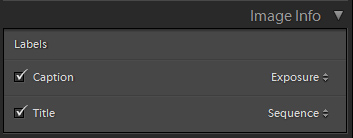
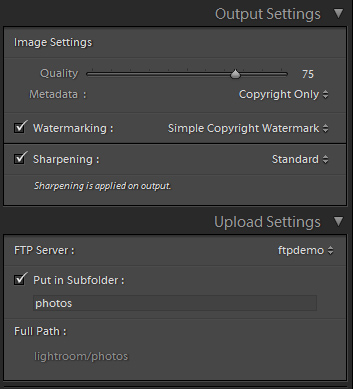
For the quality setting you may want to consider a balance between image size and quality. As this will improve load times of your gallery.
75% is a good balance between quality and file size. Above this no real improvement can be seen visually.
The emailing and completion of checkout is not available in the Lightroom preview or locally on your computer. To enable this you need to have the gallery hosted on a live web server. redrex recommends www.1and1.co.uk for web hosting solutions.
To enable the links to work correctly you need to have the gallery hosted on a live web server. redrex recommends www.1and1.co.uk for web hosting solutions.
If you encounter the gallery updating not working correctly make sure that Lightroom has finished creating the photos and make another edit to get the gallery to update correctly, this usually happens when making large galleries.
If you come across any issues while using the gallery please contact us at support@plugins.redrex.co.uk, please make sure that your issue is one of those stated in the Issues section above.
Upon purchase, free download or trial of a redrex Photography product you are granted a nontransferable license to use purchased or downloaded plugins, web galleries, develop presets and templates subject to the terms & restrictions stated below.
You are free to install and use redrex Photography plugins, web galleries, develop presets and templates on up to 2 computers owned by yourself. To install redrex Photography plugins, web galleries, develop presets and templates on a number of computers exceeding two, additional licenses are required to be purchased.
You are not licensed to reverseengineer, distribute, clone, copy, modify or alter in any way the licensed software without the specific approval of redrex Photography, or if written in product documentation, or in tutorials published by redrex Photography.
You are allowed to make your own alternations as desired to exported HTML pages, CSS stylesheets, JavaScript and image files only.
All exported galleries can be published on any domain owned by yourself. If you wish to publish galleries on domains not owned by yourself, a new purchase is required from the domain owner.
DISCLAIMER OF WARRANTIES: YOU AGREE THAT REDREX PHOTOGRAPHY HAS MADE NO EXPRESS WARRANTIES TO YOU REGARDING THE SOFTWARE AND THAT THE SOFTWARE IS BEING PROVIDED TO YOU "AS IS" WITHOUT WARRANTY OF ANY KIND. ADOBE DISCLAIMS ALL WARRANTIES WITH REGARD TO THE SOFTWARE; EXPRESS OR IMPLIED; INCLUDING; WITHOUT LIMITATION; ANY IMPLIED WARRANTIES OF FITNESS FOR A PARTICULAR PURPOSE; MERCHANTABILITY; MERCHANTABLE QUALITY OR NONINFRINGEMENT OF THIRD PARTY RIGHTS. LIMIT OF LIABILITY: IN NO EVENT WILL REDREX PHOTOGRAPHY BE LIABLE TO YOU FOR ANY LOSS OF USE; INTERRUPTION OF BUSINESS; OR ANY DIRECT; INDIRECT; SPECIAL; INCIDENTAL; OR CONSEQUENTIAL DAMAGES OF ANY KIND (INCLUDING LOST PROFITS) REGARDLESS OF THE FORM OF ACTION WHETHER IN CONTRACT; TORT (INCLUDING NEGLIGENCE); STRICT PRODUCT LIABILITY OR OTHERWISE; EVEN IF REDREX PHOTOGRAPHY HAS BEEN ADVISED OF THE POSSIBILITY OF SUCH DAMAGES.
All logos and trademarks are the property of the respective trademark owners.
Updated: 08/08/2016